Network Monitor
Inspect Network Requests in realtime
Explore JSON responses, request headers, metrics, copy cURL requests, and much more.
Check your email to confirm your subscription—don’t forget to check your spam folder too!

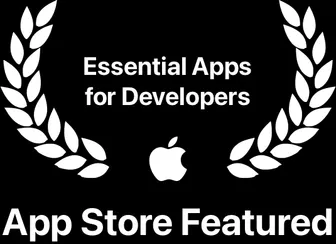
Discover features that help you code, test, and ship faster than ever. No credit card required. Just tools that make you a faster iOS developer.
Explore JSON responses, request headers, metrics, copy cURL requests, and much more.
Simulate slow networking conditions like 3G, Edge, and 100% loss without affecting your Mac’s connectivity.
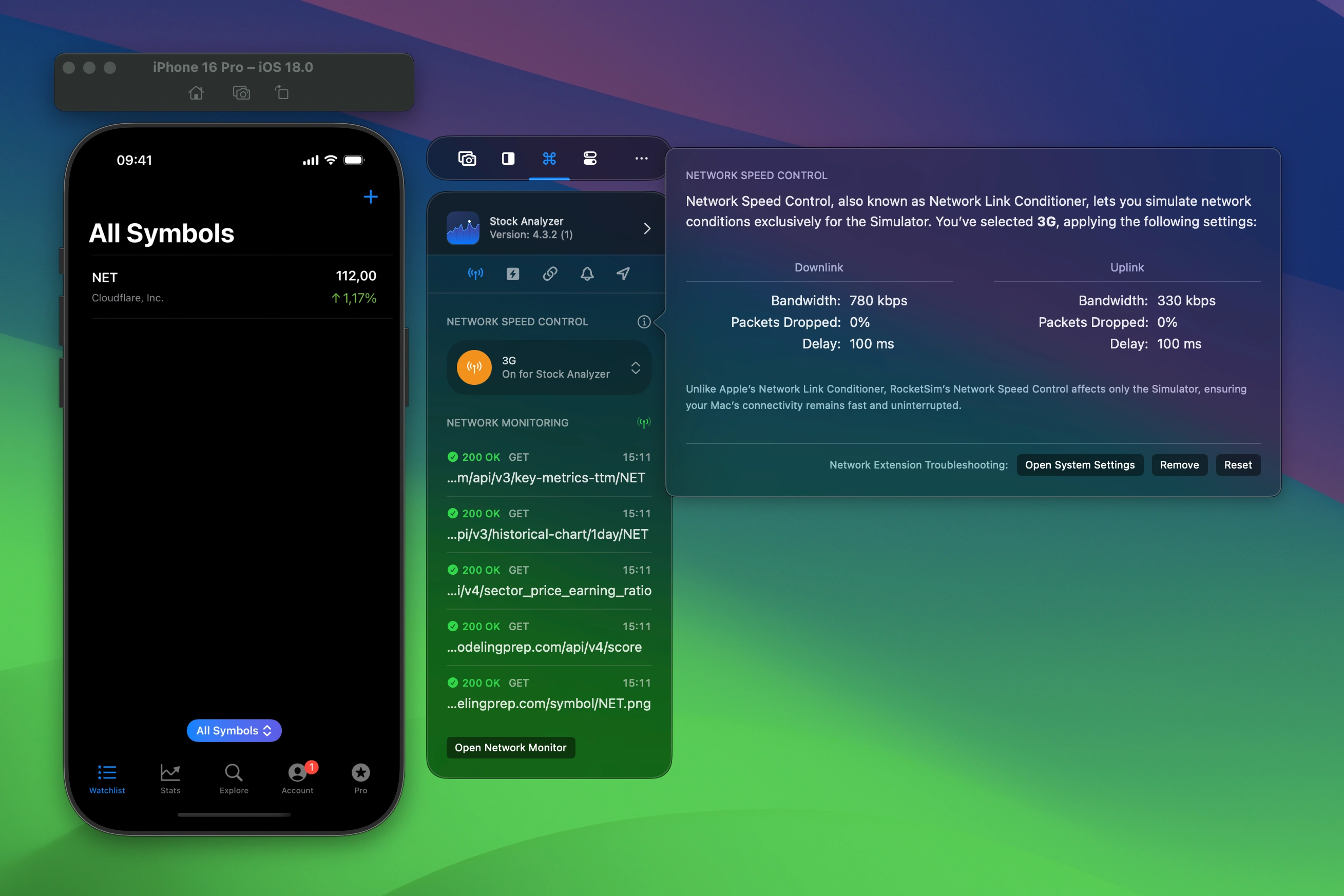
How does your app work without a connection? Only your Simulator app gets disconnected. You can still use your Mac’s connection to search Stack Overflow, use ChatGPT, or share your progress via Slack.
Test camera functionality without a physical device by streaming your macOS camera. Scan QR codes or capture assets. All plug & play, you can just use the same AVCapture APIs as normal.
Pixel-perfect implementations of delivered designs. Add your designs in the compare tool and verify your implementation, right in the Simulator.
Use the grid overlay to perfectly align elements across the screen. Change the color and spacing to match your needs.
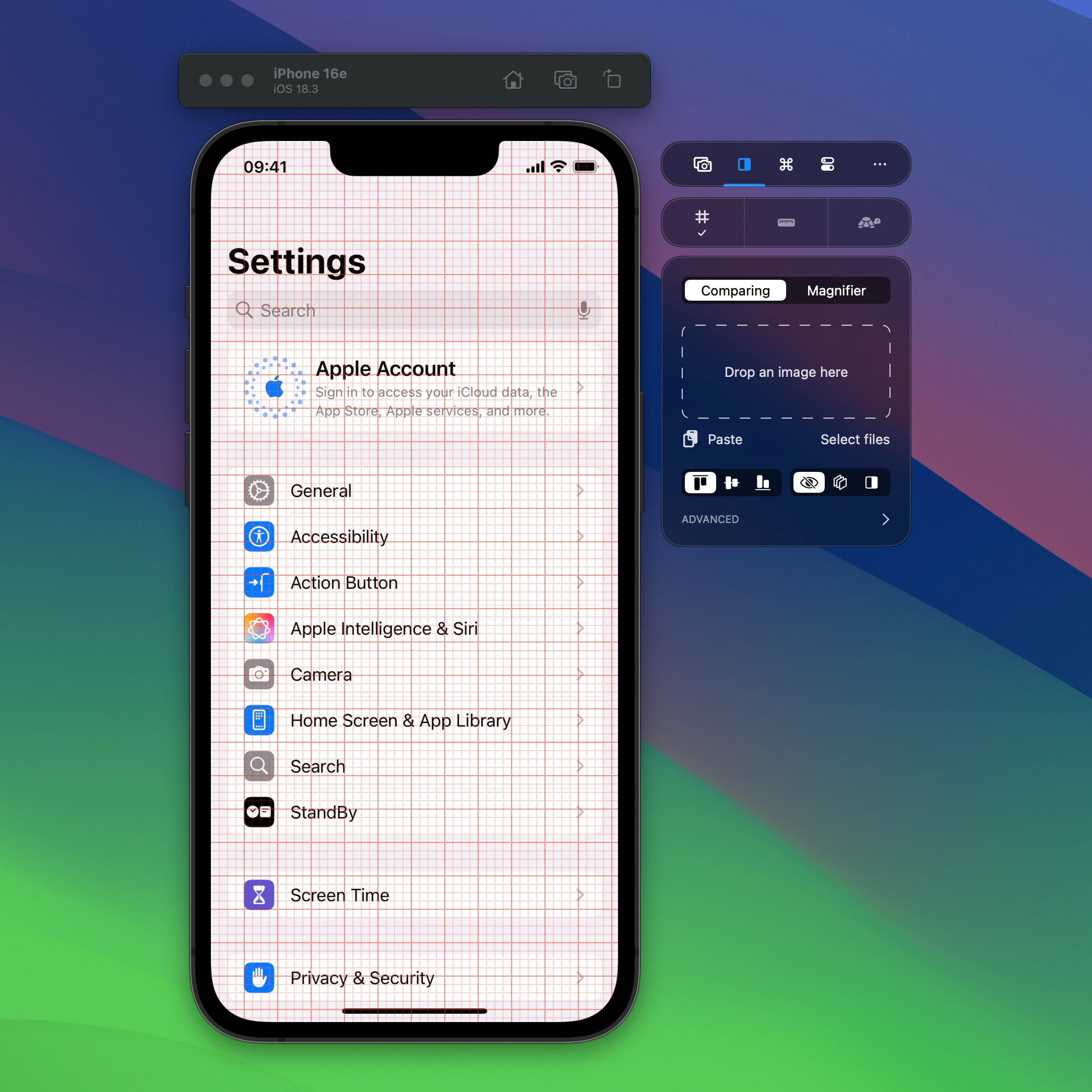
Horizontal and vertical rulers give you precise control. Coordinates are shown in on-device pixels so you know exactly where elements are placed. Hold ⇧ Shift to show distances between the rulers.
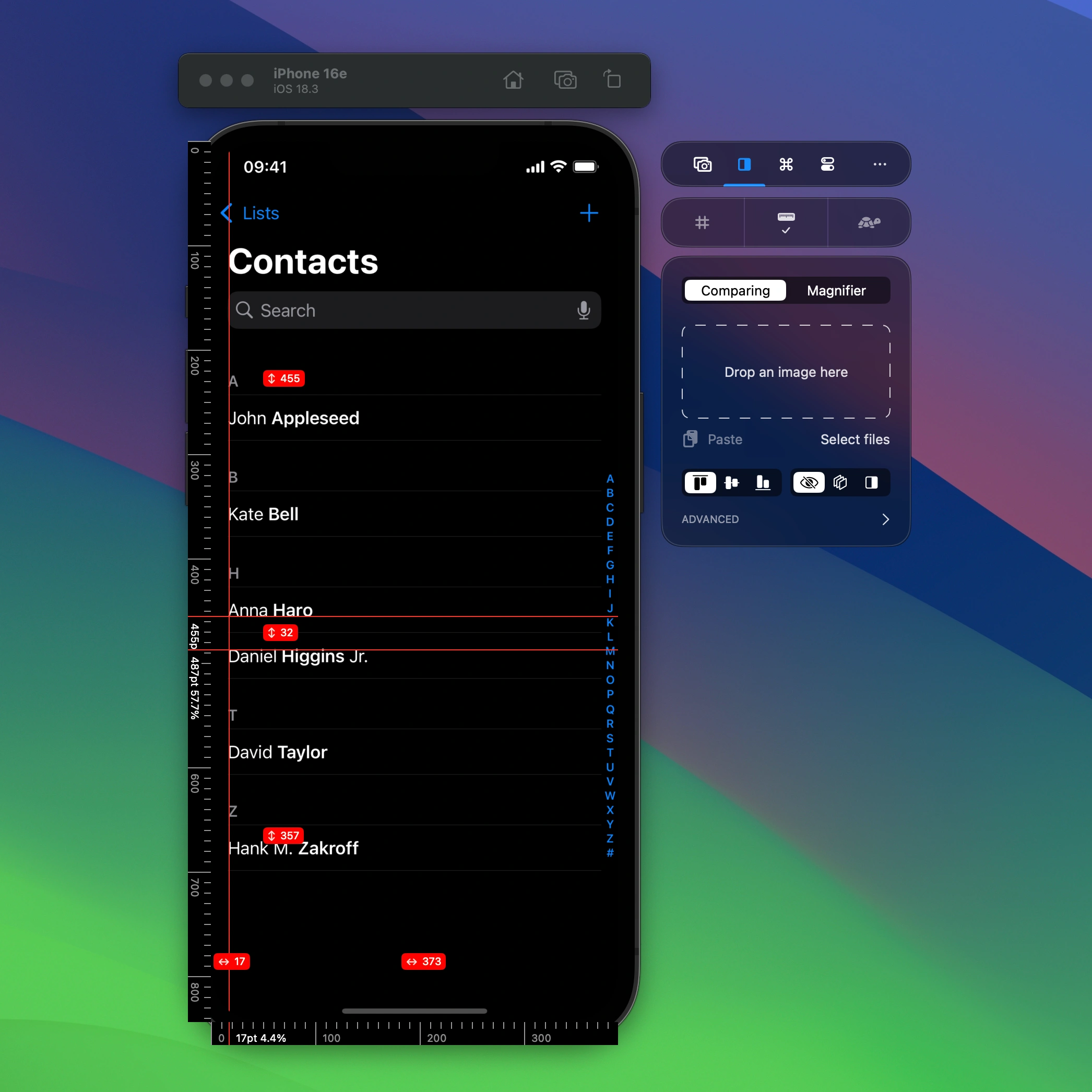
Enable slow animations to optimize your animations for perfection.
Use the Color Picker and copy the value as SwiftUI Color, NSColor, or UIColor code.
Test how your app responds to User Defaults changes. Quickly switch states like User Defaults-driven experiments.
Configurable actions for Deeplinks (Universal Links), Push Notifications, and locations. Control permissions.
Boost your development speed by saving and reusing custom simulated locations. Set precise coordinates to test scenarios like walking a golf course.
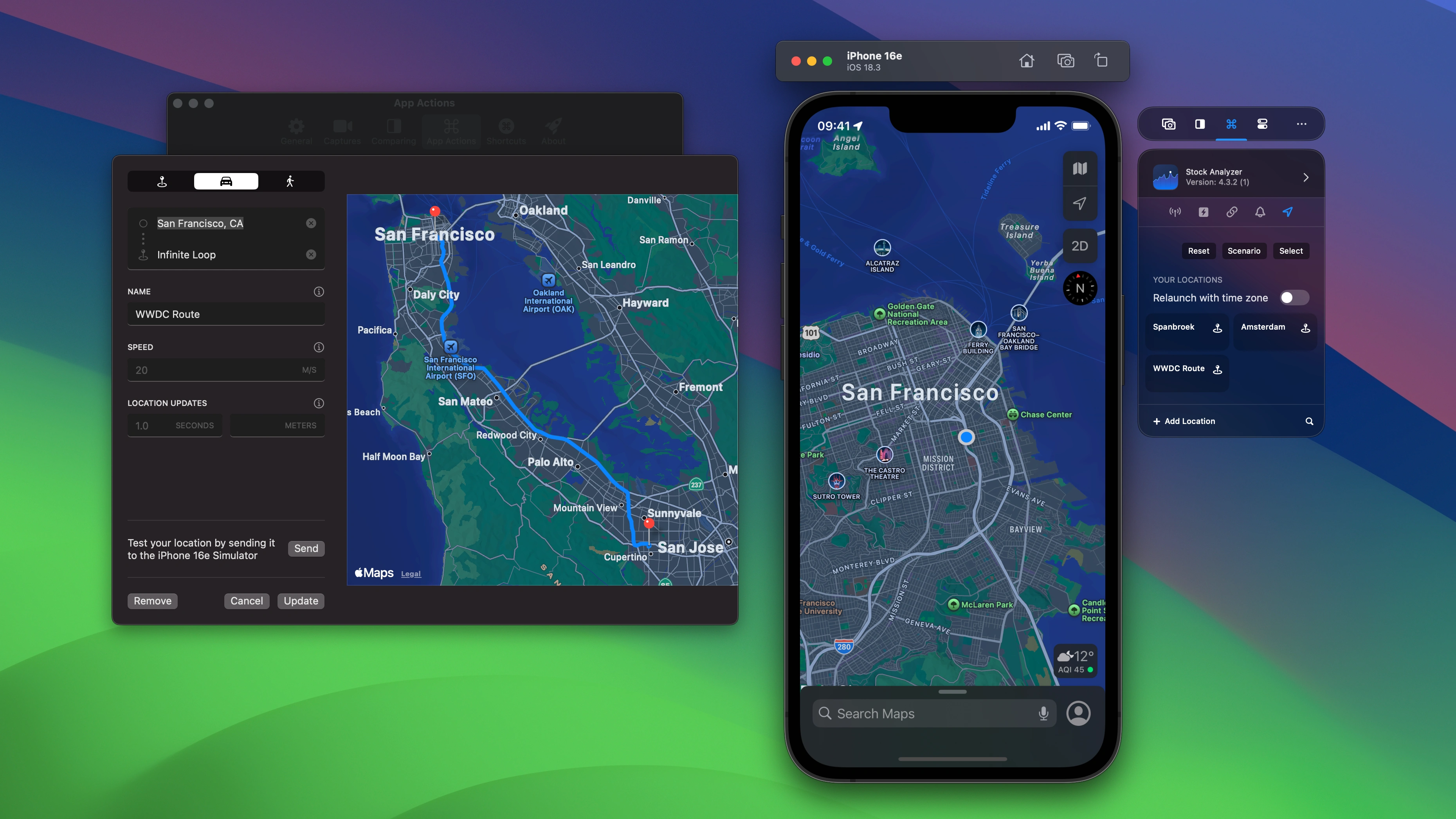
Quick actions for your recent builds help you increase productivity. These action execute on a given target bundle identifier configured in RocketSim’s settings.

Make your app accessible by using environment overrides like inverted colors or changing the dynamic type size.

Capture MP4, GIF, or PNG.

Stack multiple captures in floating windows and drag them into any destination.
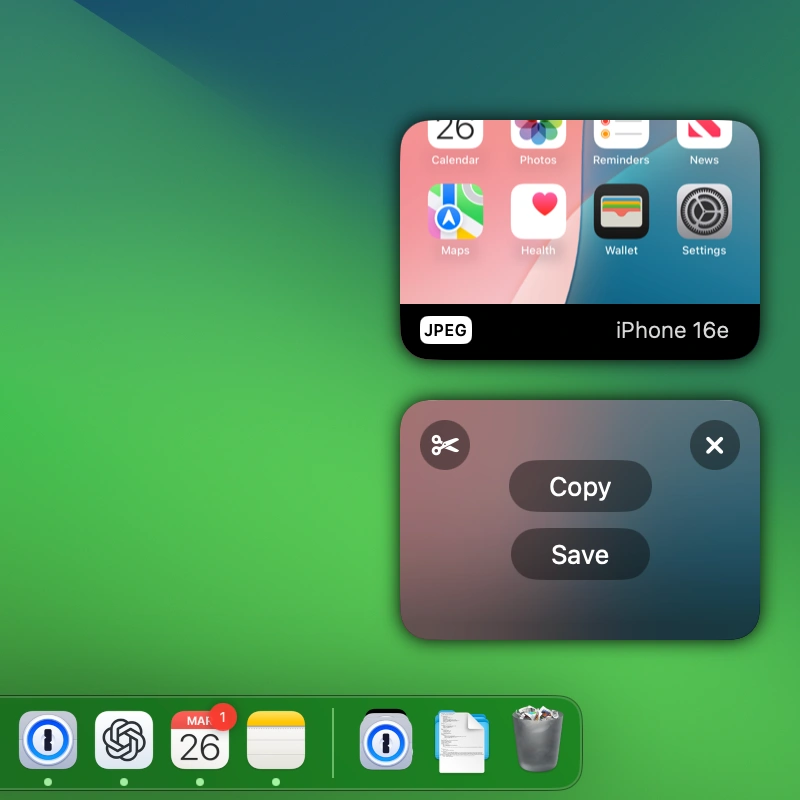
Did you know all iPhones in Apple’s keynotes are set to 09:41?

RocketSim’s touch-attention mode ensures your demo is easy to follow since a touch indicator will be constantly visible. The 16:9 aspect ratio makes it a beautiful video to share on socials.
Drag your recorded MP4 or GIF into any destination. Use it as an App Store Preview video or share a visual representation inside GitHub issues and pull requests. Directly share what you’re working on in Slack or on Twitter.
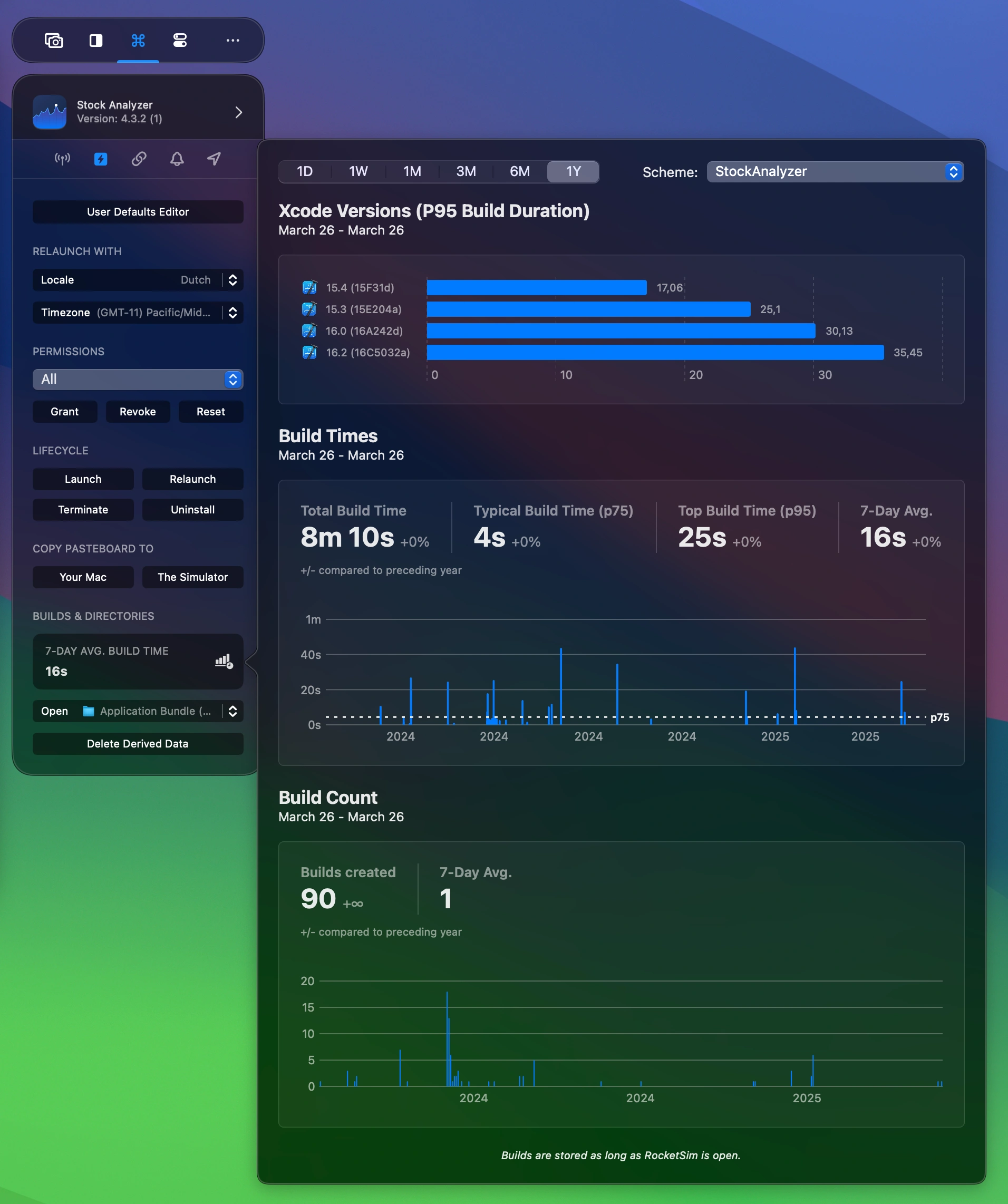
What's the build duration across the team? Does an M3 Max make a difference in terms of compilation time? With team insights, you'll be able to optimize productivity based on real build data
RocketSim keeps things simple. Access all actions right from the statusbar, without any disturbing windows.
Directly launch universal links that you just copied or select one from your stored groups.
Grant, revoke, or reset permissions. Open common folders or edit user defaults.
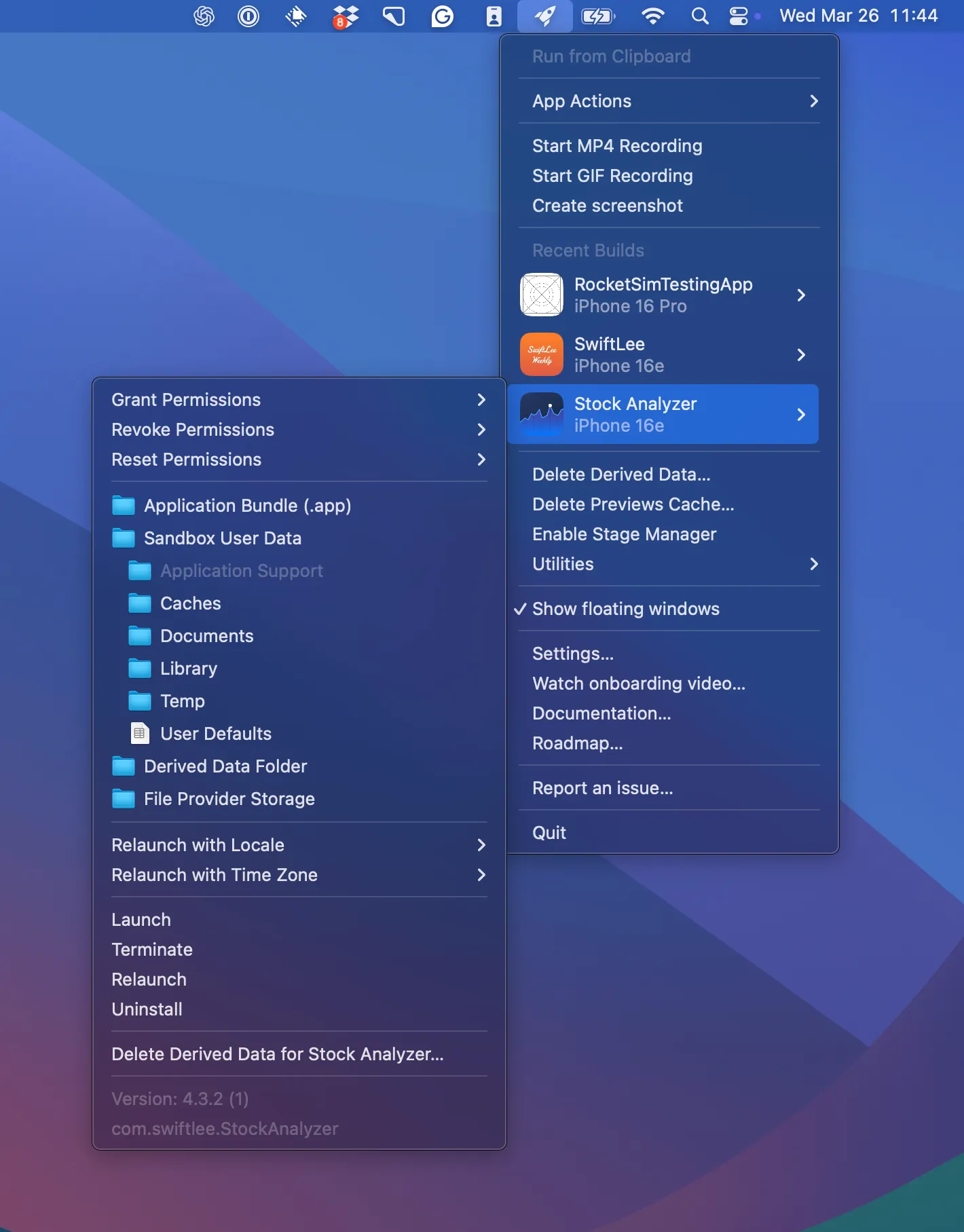
Create MP4 and GIF recordings or capture a screenshot.
All actions perform in the visible Simulator, simple as that.
Discover features that help you code, test, and ship faster than ever. No credit card required. Just tools that make you a faster iOS developer.
If you'd like to report an issue or if you have any ideas or feedback you can open an issue on the RocketSim GitHub Repository.